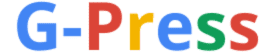If you turn on comments on YouTube, you’ll build lasting relationships with your viewers. Is that simple?
Comments are one of the vital elements to know whether your videos are engaging or not. Turning YouTube comments on allows your viewers to share what they think of you and more.
So this guide will show you how to turn on YouTube comments.
Let’s begin.
Table of Contents
Why Turn On YouTube Comments?
Before we get into how to turn on YouTube comments, let’s discuss why it’s vital to do so.
- Engagement. Engagement is one of the most crucial aspects of a successful YouTube channel. It’s best to allow viewers to interact with your videos on YouTube through comments, likes, and subscriptions. This engagement helps YouTube recognize your content as high quality and rank them higher in the search results.
- Content Ideas. Turning on YouTube comments is vital because it allows you to receive feedback from your viewers. This feedback can give you content ideas for future videos. Knowing the audience’s likes and dislikes can help tailor your content to meet their needs and interests, which can lead to higher engagement rates and more subscribers. Your viewers can tell what they want to see more, what they liked and didn’t like about your previous videos, and what they want to see in the future. Gathering this feedback can help you create more engaging and relevant content that will keep your viewers coming back for more.
- Social Proof. Turning your YouTube comments on also serves as social proof that your content is valuable and worth engaging with. When potential viewers see that others are enjoying and interacting with your content, they are more likely to watch it themselves.
- Community Building. Building a community around your channel is crucial to maintain long-term success. If you turn on YouTube comments, you encourage viewers to interact with each other, and with you. By responding to comments and creating a space where viewers can communicate, you’ll build a loyal following that will continue to support your channel.
- Build Relationships. As said earlier, if you turn on comments on YouTube, you’ll build relationships with your viewers and establish loyal fans. Viewers who comment regularly can become advocates for your channel.
When you turn on comments on YouTube, you show your viewers that you value their opinions and feedback. It also helps build trust with your audience, as they can see that you are open to hearing their thoughts and ideas.
8 Steps to Enable, Allow, or Turn on Comments On YouTube
Now that we understand the importance of YouTube comments, let’s dive into how to turn them on. Here are the steps to follow.
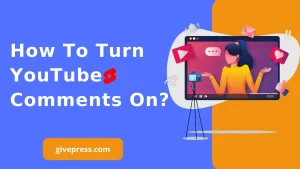
1. Log into your YouTube account
To begin, log into your account. This step is the first step to turn on YouTube comments. You can automatically log in if you have a Gmail or Google account. You can go to YouTube.com or open the YouTube app on your mobile device. To log into your YouTube account,
First, click on the “sign in” button at the top of YouTube.com or your mobile app.
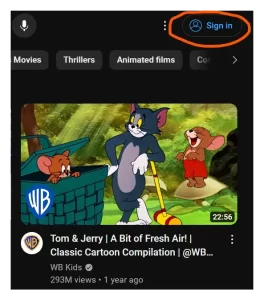
Next, enter your credentials to log in. You can enter your email address or the phone number used when you were signing up for a Google account.
Otherwise, you will require different steps to create a Google Account. You can simply click on the Create button to begin the process and come back later when your Gmail account is ready.
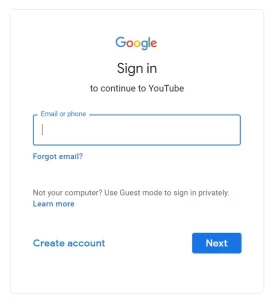
After you are logged in, you will see your profile icon or picture at the right top corner on PCs (like below) and the bottom right corner on Android.
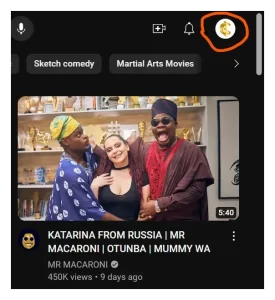
2. Go to YouTube Studio
Once you are logged into your YouTube account, the next step is to go to YouTube Studio. This is where you can manage your videos, edit them, and also turn on comments on YouTube.
To access YouTube Studio, click on your account icon located at the top right corner of the screen. Like below.
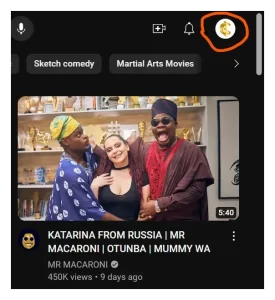
A drop-down menu will appear (like below), select “YouTube Studio” from the options to proceed.
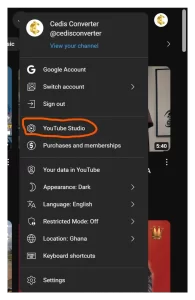
Alternatively, you can visit YouTube Studio to access it directly.
3. Go to settings
After accessing YouTube Studio, the next step is to go to the settings. On the left-hand side of the screen, you will see a menu bar with several options. From there, click on “Settings” at the bottom of the list.
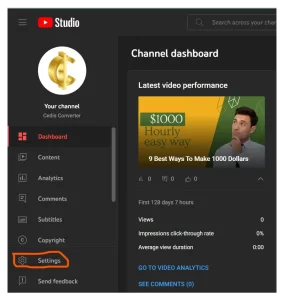
4. Go to community
Once you are in the settings, the next step is to go to the “Community” tab. You will see this option on the left-hand side of the screen. Click on it to proceed to the community settings page.
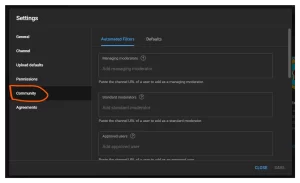
5. Click on Default
After accessing the Community tab, the next step is to click on “Default” under the “Community settings” section. This will take you to the default settings page for your channel, where you can enable comments for all your videos.
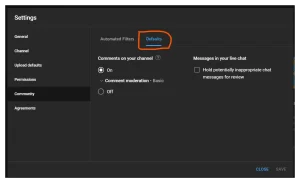
The “Default” tab is where you can enable comments for all your future videos. By enabling comments in this tab, you won’t have to manually turn on comments for each video you upload.
6. Locate “Comments on your channel”
After clicking on “Default,” scroll down to find the “Comments on your channel” section. This is where you can enable comments for your whole channel. However, this setting applies to Community posts and new videos. Existing videos won’t be affected.
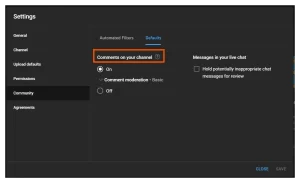
There are only two tabs here, you can either turn comments “on or off” for your videos. The “Off button” is straightforward just select it by clicking the circle next to it. However, if you want to turn on comments on YouTube, you still have to choose from several options like below.
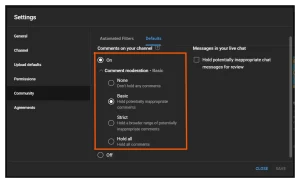
You can also enable messages in your live chat by ticking the box below the “Messages in your chat” section like below.
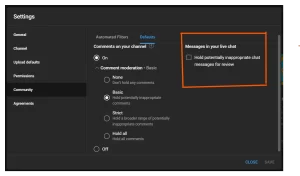
7. Click save
After making all the necessary changes, click on the “Save” button at the bottom right-hand corner of the screen. This will save your changes and enable comments on your channel.
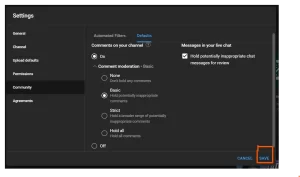
Congratulations!
You have successfully turned on comments for your YouTube channel. Now, your viewers can start engaging and interacting with your content.
Conclusion
Enabling YouTube comments is crucial for building engagement and community on your channel. With this guide, you can turn on comments for your channel and start building a community of engaged viewers.
Remember to respond to comments and encourage your viewers to interact with each other and your content.
This will help create a loyal following to support your channel for years to come.